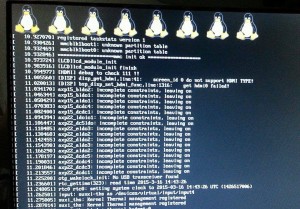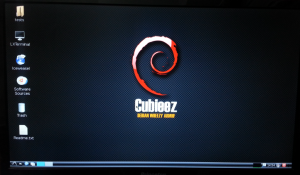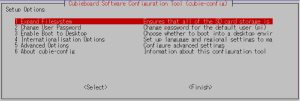セットアップは Fedora 19 のときとおなじ。
https://dl.fedoraproject.org/pub/fedora/linux/releases/20/Images/armhfp/
初期起動の際に、停止してしまったので、手動で再起動してから、初期セットアップ画面をすませる。
HDMI から VGA へ
SELinux や firewalld とめた後は出力を HDMI から VGA へ(fedora 20 イメージのREADMEに記載あり)
/boot/uEnv.txt を編集
■変更前
loglevel=5
root=/dev/mmcblk0p3 ro rootwait rootfstype=ext4
extraargs=console=ttyS0,115200 disp.screen0_output_mode=EDID:1280x720p60 hdmi.audio=EDID:0 sunxi_g2d_mem_reserve=0 sunxi_ve_mem_reserve=0 sunxi_fb_mem_reserve=20 sunxi_no_mali_mem_reserve
■変更後
console=tty0
loglevel=5
root=/dev/mmcblk0p3 ro rootwait rootfstype=ext4
extraargs=console=ttyS0,115200 disp.screen0_output_type=4 disp.screen0_output_mode=1920x1080 sunxi_g2d_mem_reserve=0 sunxi_ve_mem_reserve=0 sunxi_fb_mem_reserve=20 sunxi_no_mali_mem_reserve
これでVGAから画面が出る
「j5 create」 USB to Ether をつなげる
さすだけで認識 eth1
[root@cubie2 ~]# lsusb
Bus 001 Device 001: ID 1d6b:0002 Linux Foundation 2.0 root hub
Bus 005 Device 001: ID 1d6b:0001 Linux Foundation 1.1 root hub
Bus 003 Device 001: ID 1d6b:0001 Linux Foundation 1.1 root hub
Bus 004 Device 001: ID 1d6b:0002 Linux Foundation 2.0 root hub
Bus 002 Device 002: ID 0b95:772b ASIX Electronics Corp. AX88772B
Bus 002 Device 001: ID 1d6b:0002 Linux Foundation 2.0 root hub
[root@cubie2 ~]# dmesg |grep eth1
[ 9.370015] asix 2-1:1.0: eth1: register 'asix' at usb-sw-ehci-1, ASIX AX88772 USB 2.0 Ethernet, 00:05:1b:a4:67:15
[ 17.092004] ADDRCONF(NETDEV_UP): eth1: link is not ready
[ 17.179360] ADDRCONF(NETDEV_CHANGE): eth1: link becomes ready
[ 17.180999] asix 2-1:1.0: eth1: link down
[ 18.845268] asix 2-1:1.0: eth1: link up, 100Mbps, full-duplex, lpa 0x45E1
[ 28.008098] eth1: no IPv6 routers present
[root@cubie2 ~]# ethtool eth1
Settings for eth1:
Supported ports: [ TP MII ]
Supported link modes: 10baseT/Half 10baseT/Full
100baseT/Half 100baseT/Full
Supported pause frame use: No
Supports auto-negotiation: Yes
Advertised link modes: 10baseT/Half 10baseT/Full
100baseT/Half 100baseT/Full
Advertised pause frame use: Symmetric
Advertised auto-negotiation: Yes
Link partner advertised link modes: 10baseT/Half 10baseT/Full
100baseT/Half 100baseT/Full
Link partner advertised pause frame use: Symmetric
Link partner advertised auto-negotiation: Yes
Speed: 100Mb/s
Duplex: Full
Port: MII
PHYAD: 16
Transceiver: internal
Auto-negotiation: on
Supports Wake-on: pg
Wake-on: p
Current message level: 0x00000007 (7)
drv probe link
Link detected: yes
[root@cubie2 ~]#
/etc/sysconfig/network-scripts/{ifcfg-eth0,ifcfg-eth1} を設定する
[root@sarah network-scripts]# more ifcfg-eth0
DEVICE=eth0
BOOTPROTO=none
ONBOOT=yes
NETMASK=255.255.255.0
IPADDR=192.168.0.220
GATEWAY=192.168.0.1
USERCTL=no
[root@sarah network-scripts]# more ifcfg-eth1
DEVICE=eth1
BOOTPROTO=none
ONBOOT=no
[root@sarah network-scripts]#
/etc/sysconfig/network の HOSTNAME 記載
HOSTNAME=cubie2.tk.net
NETWORKING=yes
NETWORKING_IPV6=no
容量拡張
[root@cubie2 ~]# fdisk /dev/mmcblk0
Welcome to fdisk (util-linux 2.24).
Changes will remain in memory only, until you decide to write them.
Be careful before using the write command.
Command (m for help): p
Disk /dev/mmcblk0: 29.5 GiB, 31674335232 bytes, 61863936 sectors
Units: sectors of 1 * 512 = 512 bytes
Sector size (logical/physical): 512 bytes / 512 bytes
I/O size (minimum/optimal): 512 bytes / 512 bytes
Disklabel type: dos
Disk identifier: 0x00017d5b
Device Boot Start End Blocks Id System
/dev/mmcblk0p1 1953 1001953 500000+ 83 Linux
/dev/mmcblk0p2 1001954 2001953 500000 83 Linux
/dev/mmcblk0p3 2001954 7861328 2929687+ 83 Linux
Command (m for help): n
Partition type:
p primary (3 primary, 0 extended, 1 free)
e extended
Select (default e): p
Selected partition 4
First sector (7861329-61863935, default 7862272):
Last sector, +sectors or +size{K,M,G,T,P} (7862272-61863935, default 61863935):
Created a new partition 4 of type 'Linux' and of size 25.8 GiB.
Command (m for help): p
Disk /dev/mmcblk0: 29.5 GiB, 31674335232 bytes, 61863936 sectors
Units: sectors of 1 * 512 = 512 bytes
Sector size (logical/physical): 512 bytes / 512 bytes
I/O size (minimum/optimal): 512 bytes / 512 bytes
Disklabel type: dos
Disk identifier: 0x00017d5b
Device Boot Start End Blocks Id System
/dev/mmcblk0p1 1953 1001953 500000+ 83 Linux
/dev/mmcblk0p2 1001954 2001953 500000 83 Linux
/dev/mmcblak0p3 2001954 7861328 2929687+ 83 Linux
/dev/mmcblk0p4 7862272 61863935 27000832 83 Linux
Command (m for help): w
The partition table has been altered.
Calling ioctl() to re-read partition table.
Re-reading the partition table failed.: Device or resource busy
The kernel still uses the old table. The new table will be used at the next reboot or after you run partprobe(8) or kpartx(8).
/ の拡張
「/」のあまりが非常に少ないそのため、以下を実施
- 一度「/」データを別のLinuxマシンに退避
- 「/」の部分をパーティション切りなおし(fdisk)
- ファイルシステム再構築、データの戻し
- fstab は uuid 指定になっているのでデバイス指定に変更(例:/dev/mmcblk0p3 / ext4 defaults,noatime 0 0)
- cubieboard2 へ SD 挿入し起動
fstab を変更せずに起動すると、uuid 相違のせいで read only でマウントされ何もできない
uuid 指定でもいい、以下のようにわかる
[tk@cubie2 ~]$ cd /dev/disk/by-uuid/
[tk@cubie2 by-uuid]$ ls
002f517d-f711-4b81-a4e7-23462f9f3eba 30A1-07B2 57f8f4bc-abf4-655f-bf67-946fc0f9f25b 85943324-a3c5-424d-8410-051fca5f0e92
0705-07B2 36096ef7-da5c-4578-8490-e3be1a1b3ee9 67501962-ff2f-4eae-afb2-83d4181d387c
[tk@cubie2 by-uuid]$ ls -l
total 0
lrwxrwxrwx 1 root root 15 Jan 1 2010 002f517d-f711-4b81-a4e7-23462f9f3eba -> ../../mmcblk0p4
lrwxrwxrwx 1 root root 11 Jan 1 2010 0705-07B2 -> ../../nandk
lrwxrwxrwx 1 root root 11 Jan 1 2010 30A1-07B2 -> ../../nandi
lrwxrwxrwx 1 root root 15 Jan 1 2010 36096ef7-da5c-4578-8490-e3be1a1b3ee9 -> ../../mmcblk0p3
lrwxrwxrwx 1 root root 11 Jan 1 2010 57f8f4bc-abf4-655f-bf67-946fc0f9f25b -> ../../nandh
lrwxrwxrwx 1 root root 15 Jan 1 2010 67501962-ff2f-4eae-afb2-83d4181d387c -> ../../mmcblk0p2
lrwxrwxrwx 1 root root 15 Jan 1 2010 85943324-a3c5-424d-8410-051fca5f0e92 -> ../../mmcblk0p1
[tk@cubie2 by-uuid]$
fstab 例
UUID=36096ef7-da5c-4578-8490-e3be1a1b3ee9 / ext4 defaults,noatime 0 0
Run Level 変更
ln -sf /lib/systemd/system/multi-user.target /etc/systemd/system/default.target